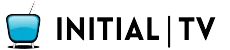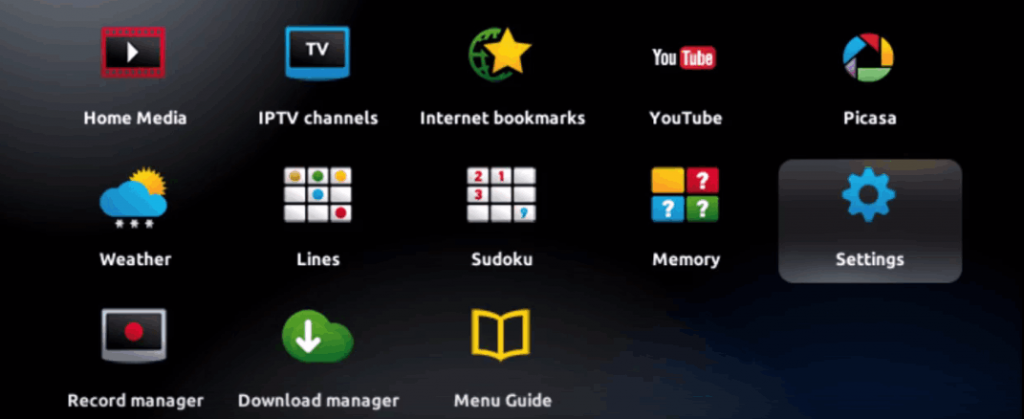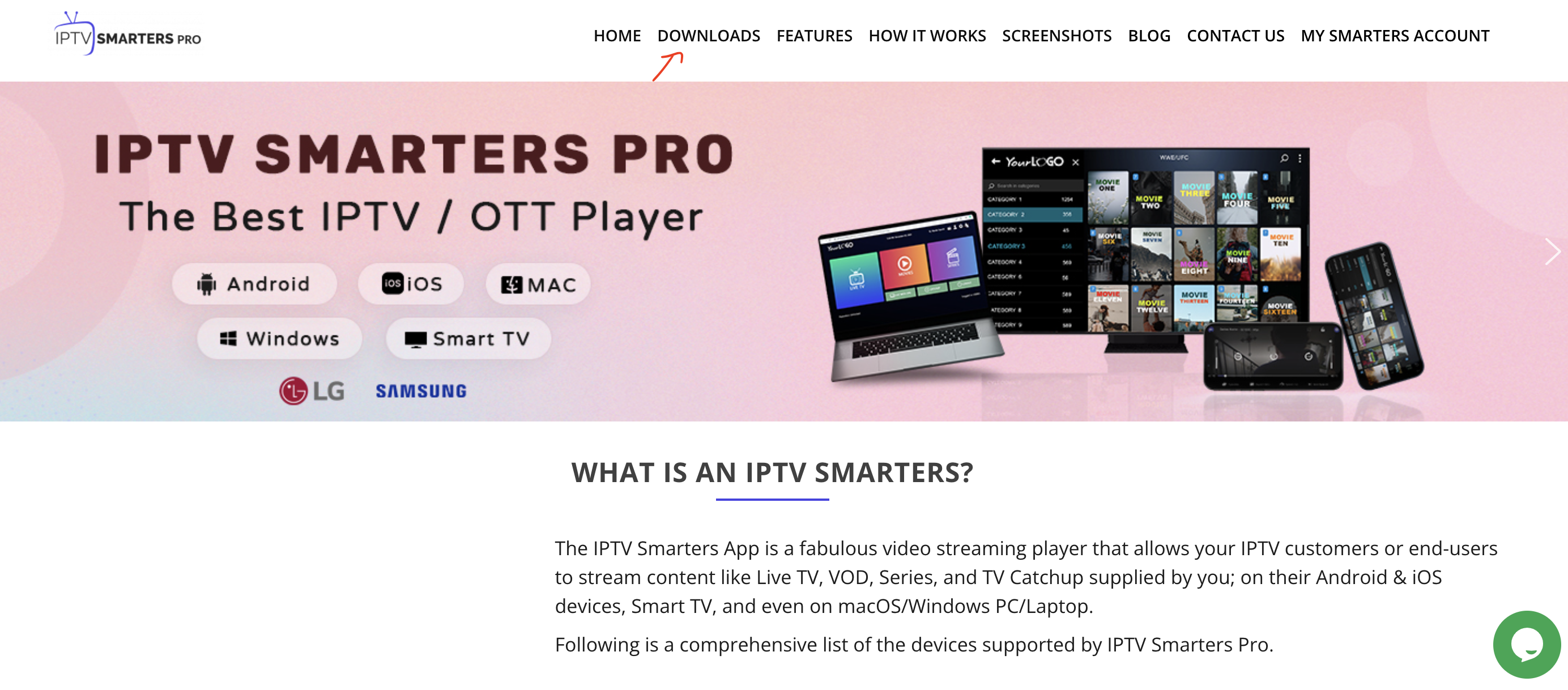TUTORIALS
"How to Set Up IPTV on Your Device"
Table of Contents

IPTV SMARTERS PRO APP (PARA SMART TVs)
To install IPTV Smarters Pro on your Smart TV (Samsung/LG):
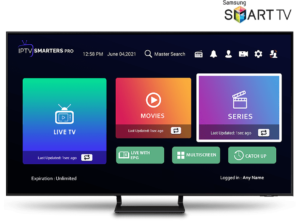 IPTV Smarters is an amazing video player developed especially for end-users who want to watch live TV, VOD, series, and TV catchup on their Smart TVs. This video player app is easy to use and, at the same time, highly efficient, with a powerful player, attractive layout, and very impressive, and most importantly, easy to use.
IPTV Smarters is an amazing video player developed especially for end-users who want to watch live TV, VOD, series, and TV catchup on their Smart TVs. This video player app is easy to use and, at the same time, highly efficient, with a powerful player, attractive layout, and very impressive, and most importantly, easy to use.
![]() Version: 1.0.4
Version: 1.0.4
![]() Compatibility: Compatible with All Devices.
Compatibility: Compatible with All Devices.
- HOW IT WORKS
For Samsung Smart TV
Step 1: Press the Smart Hub button on your remote control.
Step 2: Search for IPTV Smarters Pro to install.
Step 3: Log in to the app with your subscription details, i.e., username, password, portal URL.
For LG Smart TV:
Step 1: Press the Home button on the remote control and navigate to the LG Content Store.
Step 2: Search for IPTV Smarters Pro to install.
Step 3: Log in to the app with your subscription details, i.e., username, password, portal URL.

APLICATIVO FLIX IPTV (PARA SMART TVs)
How to install the FLIXIPTV app on Smart TVs (Samsung/LG)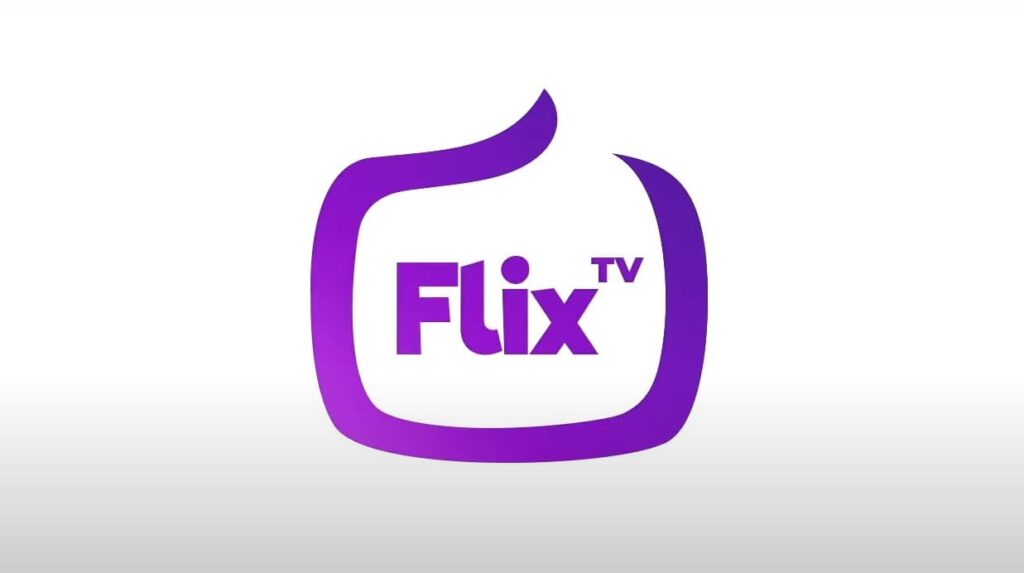
Flix IPTV is an IPTV player similar to Smart IPTV but more stable, allowing you to stream content. The app does not provide its own content, so you need to have a playlist or an m3u link, i.e., an IPTV subscription.
Flix IPTV is an interesting and stable app, even with extensive playlists, that is definitely worth using on your Smart TV.
"Discover our IPTV services."
Features of Flix IPTV
Flix IPTV offers a variety of useful features. The features listed below can be found in the app settings.
Multi-language support:
Users can choose from over 17 languages. Simply go to Settings and select "Change Language".
Multiple themes:
Don't like the default theme of Flix IPTV? You can choose a new one by going to Settings and then Change Theme.
Support for external players:
You can select MX Player and VLC Player as external players in the app. Go to Settings and select External Players.
This option is available for both Android and iOS devices.
Customize subtitles:
It's very rare for an IPTV player to offer subtitle customization. Flix IPTV is one of those few apps. Go to Settings and then Subtitle Settings to change the size, color, and background of your subtitles.
Other features of Flix IPTV include creating favorite lists, switching servers or playlists, as it supports adding multiple playlists, hiding specific content categories in channels or movies and series, etc.
Supported Devices by Flix IPTV
Below, you'll find the list of devices on which you can install the Flix IPTV app:
- Samsung Smart TV
- LG WebOS
- Android TV, Apple TV, and Amazon Fire TV or FireStick.
Installing Flix IPTV is as easy as any other app. Simply go to the app store and search for it by name on your Smart TV or Android TV and Apple TV.
The app is not in the Amazon app store. You can install the app on your Fire TV device by typing flixiptv.cc/flix.apk in the Downloader app or in the browser URL field of your device.
How to set up Flix IPTV?
Now, we'll show you how to set up your subscription in the Flix IPTV app using your m3u link.
- Once the app is installed, open it to have your MAC address displayed on the screen.
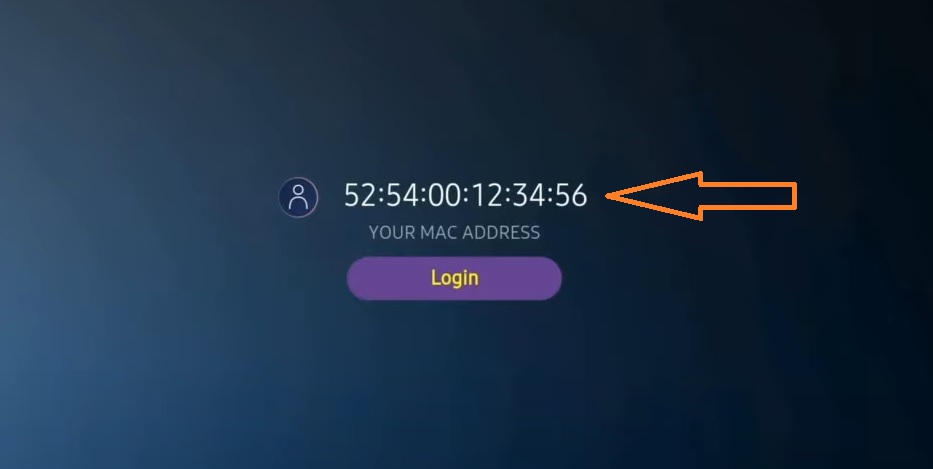
If you haven't noted down the MAC address, you can find it by going to the menu on the left, navigating to Settings, and in the next menu, scrolling down to User Account.
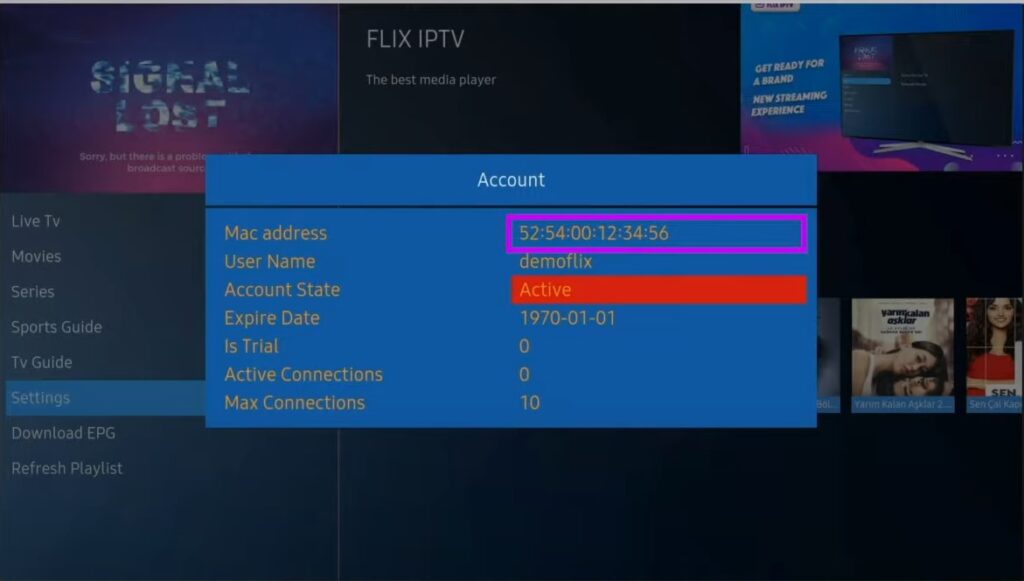
2.Go to the link: https://flixiptv.eu/mylist
3. Fill in the requested information, the MAC address and your m3u link, then click on Send.
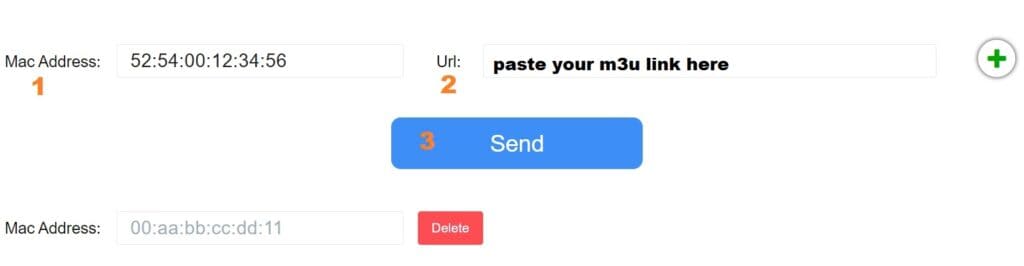
4.The final step is to restart the app or refresh the list in Settings > Change Playlist. A window will appear asking to reload the list, click OK.
How to activate Flix IPTV?
Flix IPTV is like other apps for Smart TV (SET IPTV, NET IPTV, Smart STB, ...) it offers 7 days of free trial, after that, you will have to pay 7.99 EUR to activate it for life on a single device or TV.
Here is the link to the activation page: https://flixiptv.eu/activation
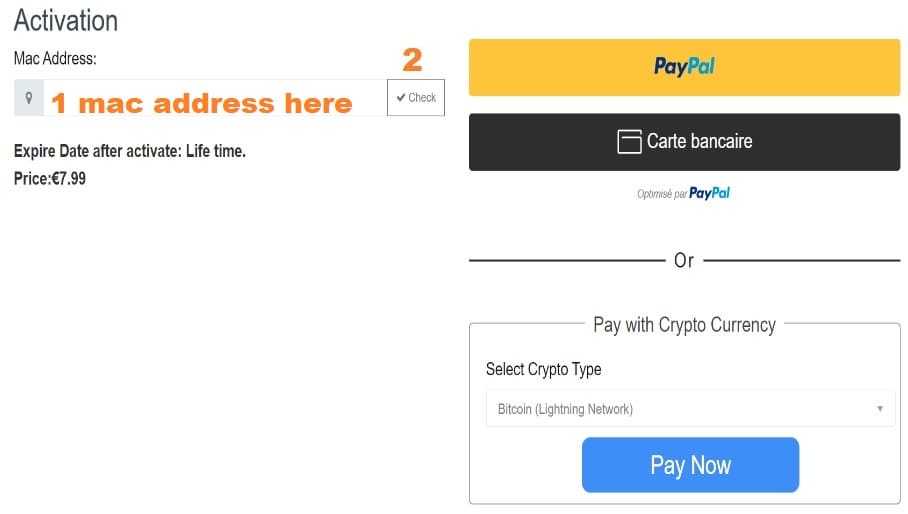
Our opinion on Flix IPTV
Flix IPTV is one of the best IPTV apps. It has various useful and rare features. Follow the steps above to start using it, especially on Smart TVs.
ANDROID
How to install XCIPTV Player on Android devices
1)Unlock your Android device and go to the Play Store (Google Play).
2) Search for XCIPTV Player in the Google Play Store.
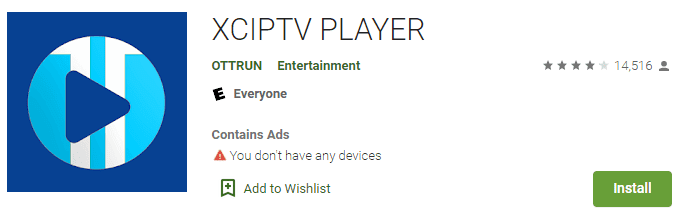
3) Select Install to install XCIPTV Player on your Android device.
4) Inicie o reprodutor de IPTV.
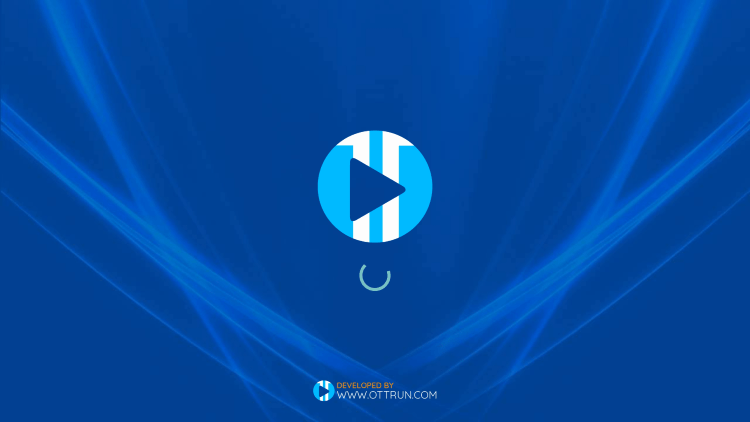
5)You have successfully installed the XCIPTV APK on your device!
Enter the login credentials of your IPTV service and click on "Sign In" when finished.

6) Done! Enjoy!
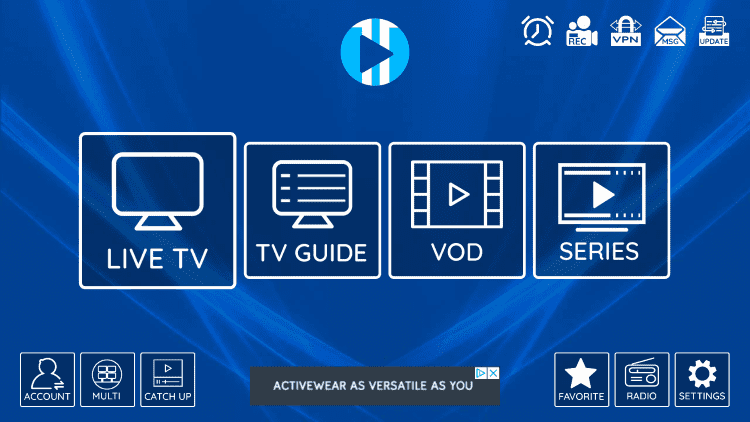

FIRE TV STICK
How to install IPTV Smarters Pro on Fire TV Stick:
Na tela inicial do seu dispositivo, passe sobre a opção Find.
1.Primeiro, vamos instalar o aplicativo Downloader
Este aplicativo ajudará a instalar o IPTV Smarter no FireStick (porque os downloads do navegador não são permitidos)
2. Clique em Find > Search na tela inicial do FireStick
On the home screen of your device, navigate to the Find option.
1. First, let's install the Downloader app.
This app will help install IPTV Smarters on FireStick (because browser downloads are not allowed).
2.Click on Find > Search on the FireStick home screen.
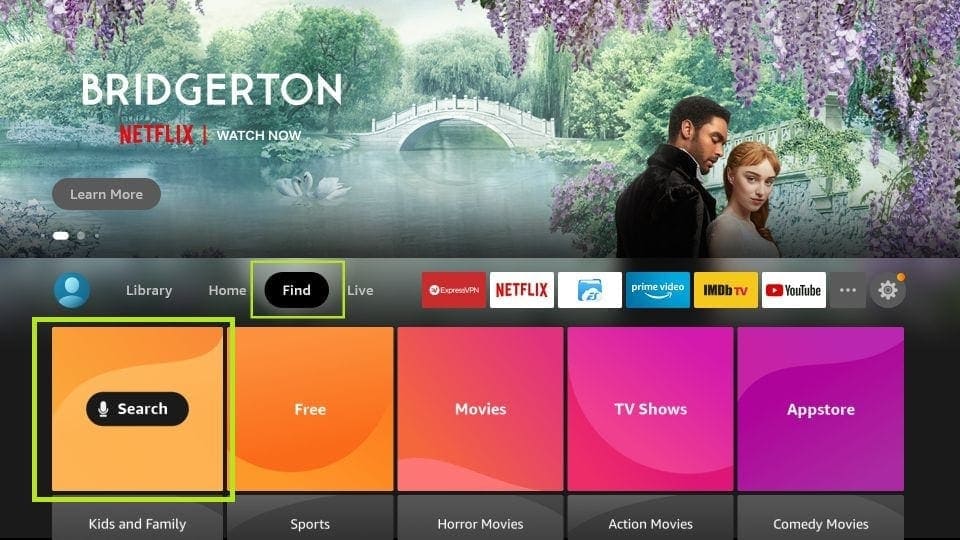
3.Type in the name of the app (which is Downloader).
Click on the Downloader option when it appears in the search results.
Select the Downloader icon on the next screen and download and install the app.

4.Return to the home screen of the FireStick after installing the Downloader app.
In the menu bar, click on Settings.
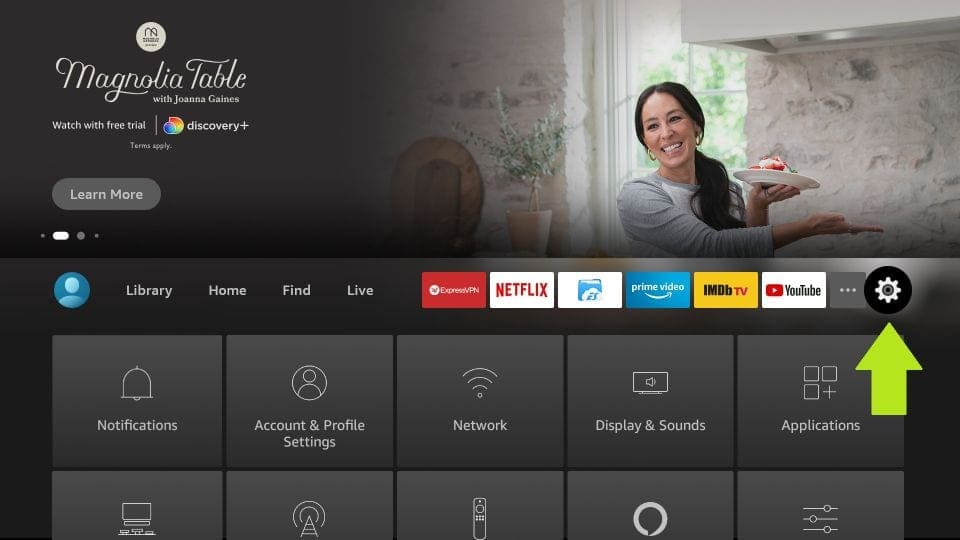
5. In Settings, choose the option My Fire TV.
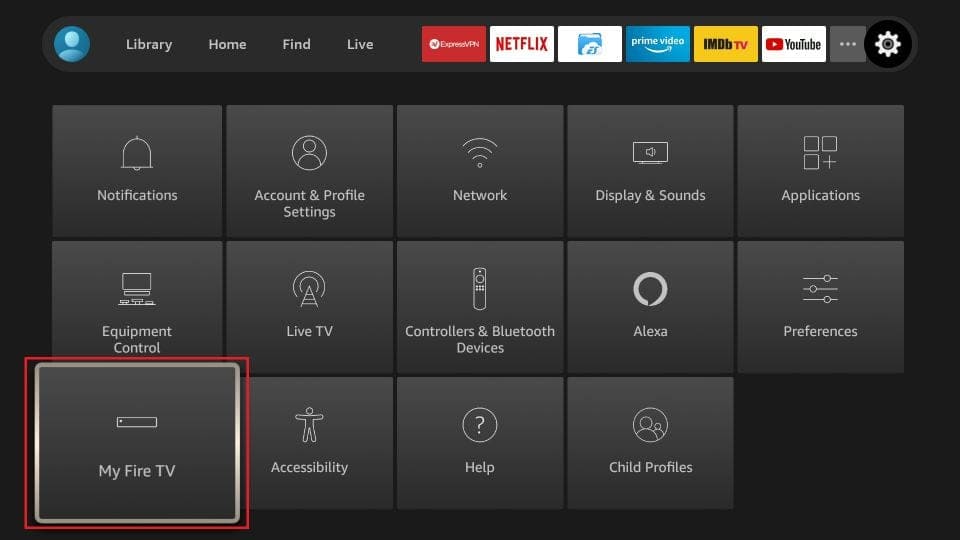
6. When the next set of options is displayed on the next screen, click on Developer Options.
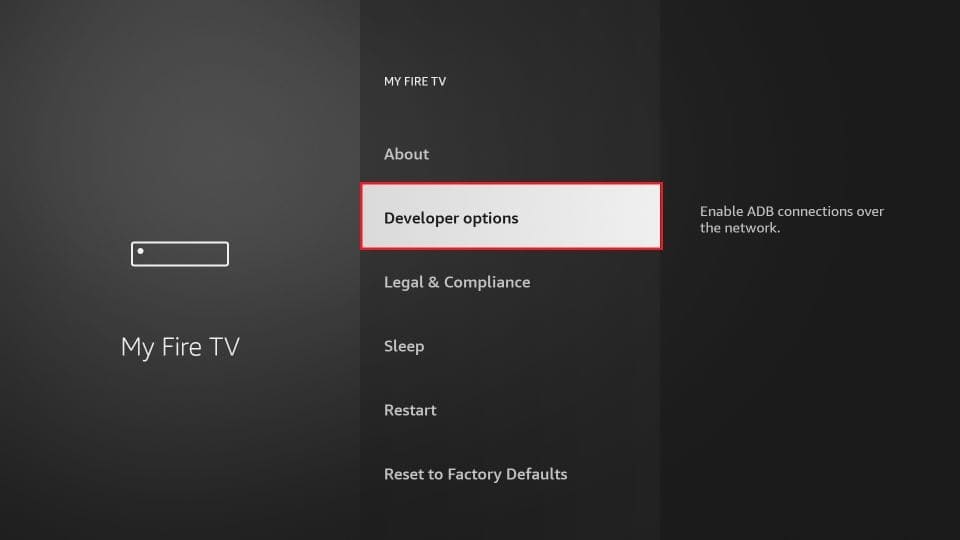
7. Click on Install from unknown apps
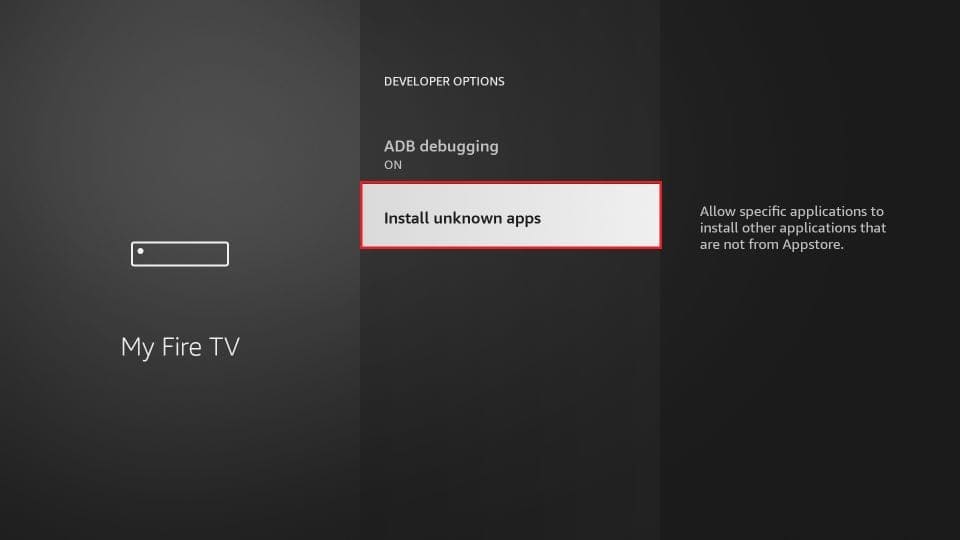
8. Click on Downloader to change the status to ON.
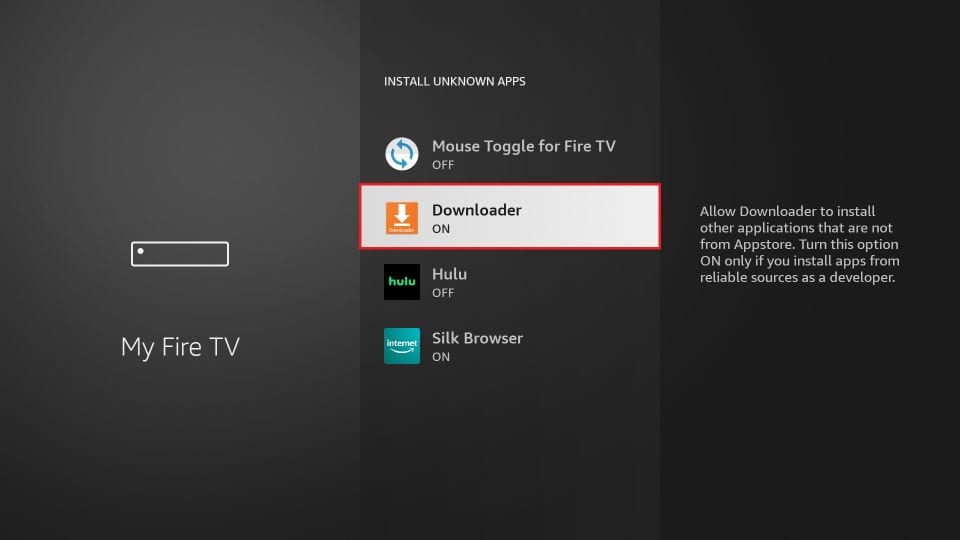
With that, you've configured the FireStick settings to allow installation of IPTV Smarters and other third-party apps. Follow the steps below:
9.Now, open the Downloader app. When you run this app for the first time, a series of prompts will appear. Ignore them until you see the following screen.
On this screen, you need to click on the URL text box on the right side (make sure the Home option in the left menu is selected) where it says ‘http://’
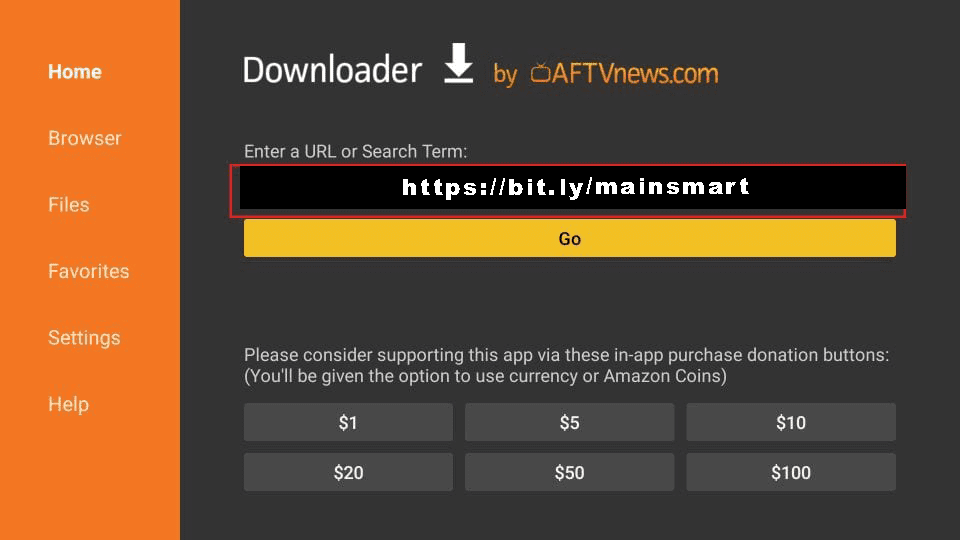
10.Go ahead and enter the following path in this window:https://bit.ly/mainsmart
Click on GO.
11.Wait for one or two minutes until IPTV Smarters is downloaded to your FireStick device.
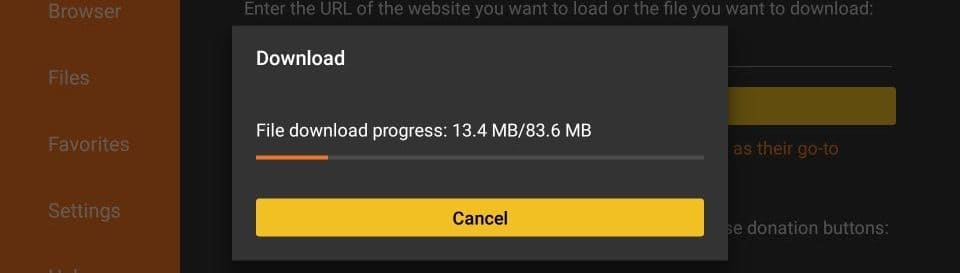
12. Quando o download for concluído, o aplicativo Downloader executará o arquivo APK e a instalação começará
Clique em Install
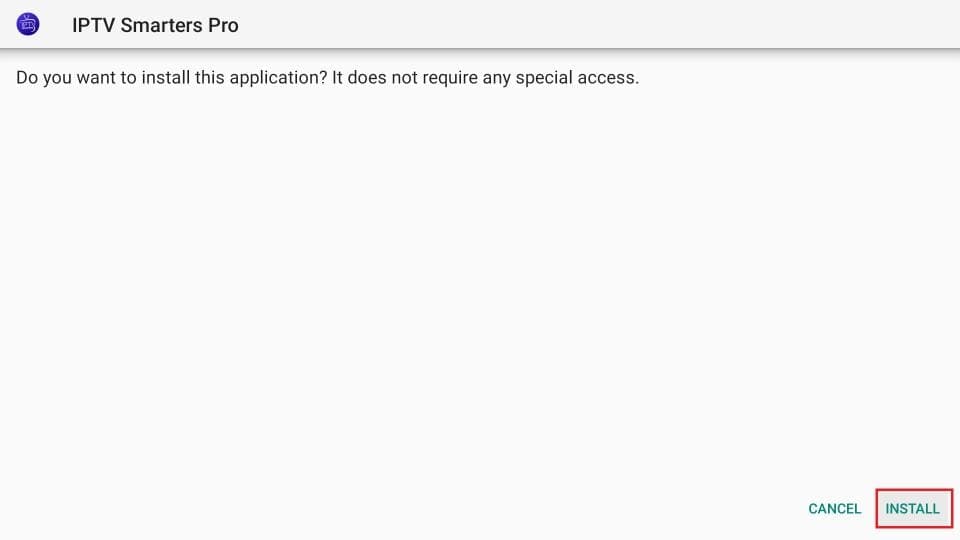
13. Aguarde a instalação terminar
14. A instalação é concluída com a notificação do aplicativo instalado
Agora você pode optar por clicar em OPEN e começar com o IPTV Smarters
Recomendo escolher DONE para que você possa primeiro excluir o arquivo APK e economizar algum espaço no armazenamento do FireStick
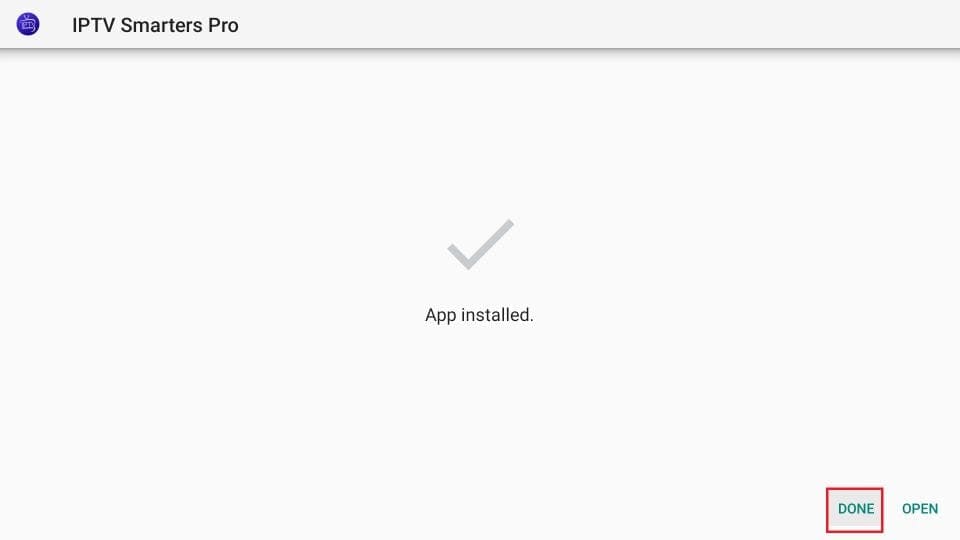
15. Se você clicou em DONE acima, você estará de volta à interface do Downloader
Clique em Delete
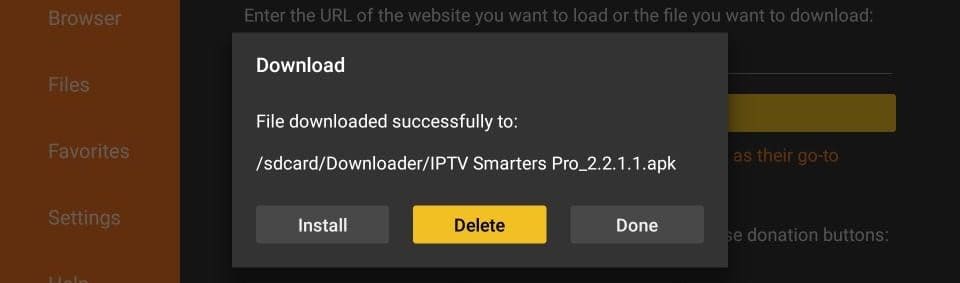
Great! Now you have the IPTV Smarters app on your FireStick.
Launch IPTV Smarters on Firestick by going to the Your Apps & Channels section or by pressing and holding the Home button and then selecting Apps on the next screen.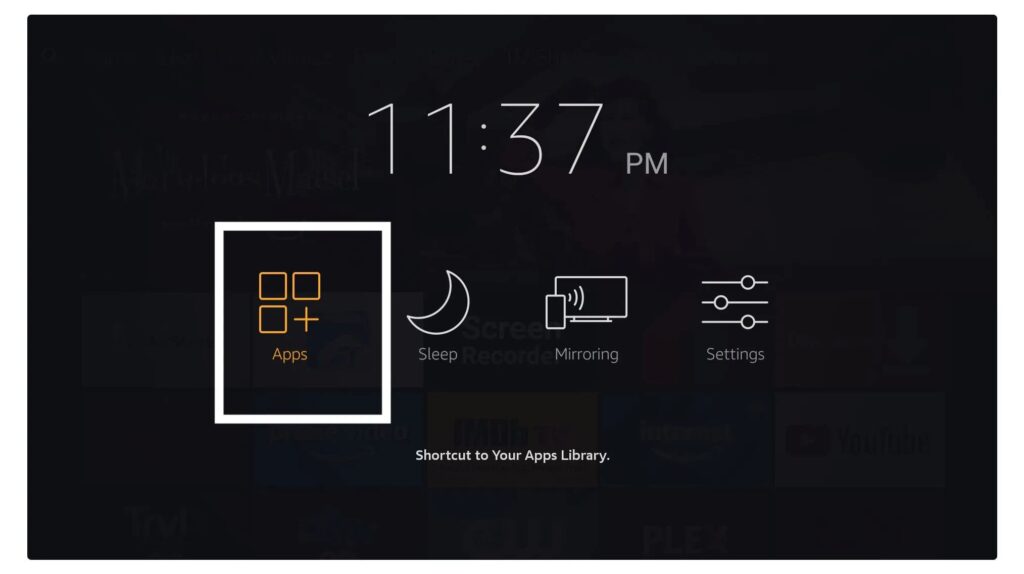
Scroll down and you will see the app at the bottom, then press select to launch it.
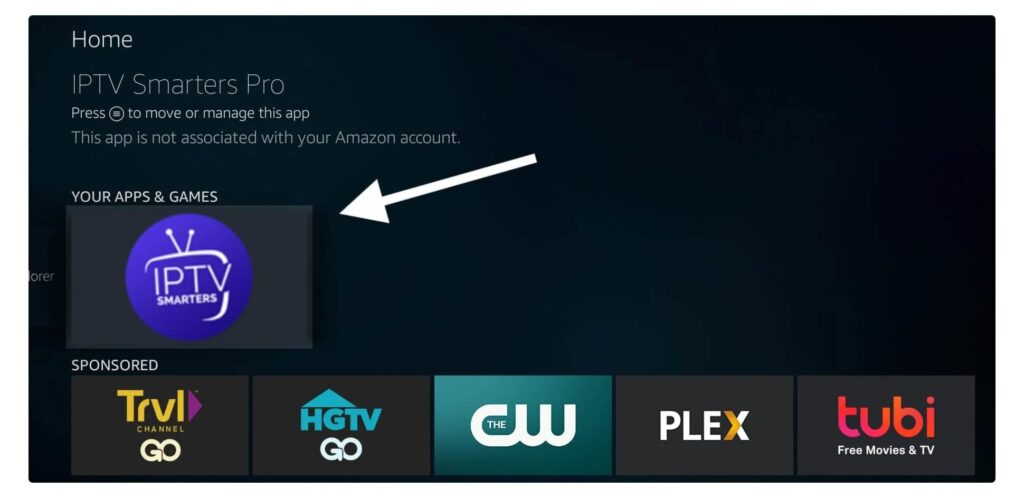
Ao iniciá-lo pela primeira vez, será solicitado que concorde com o contrato do usuário, então clique simplesmente no botão Accept.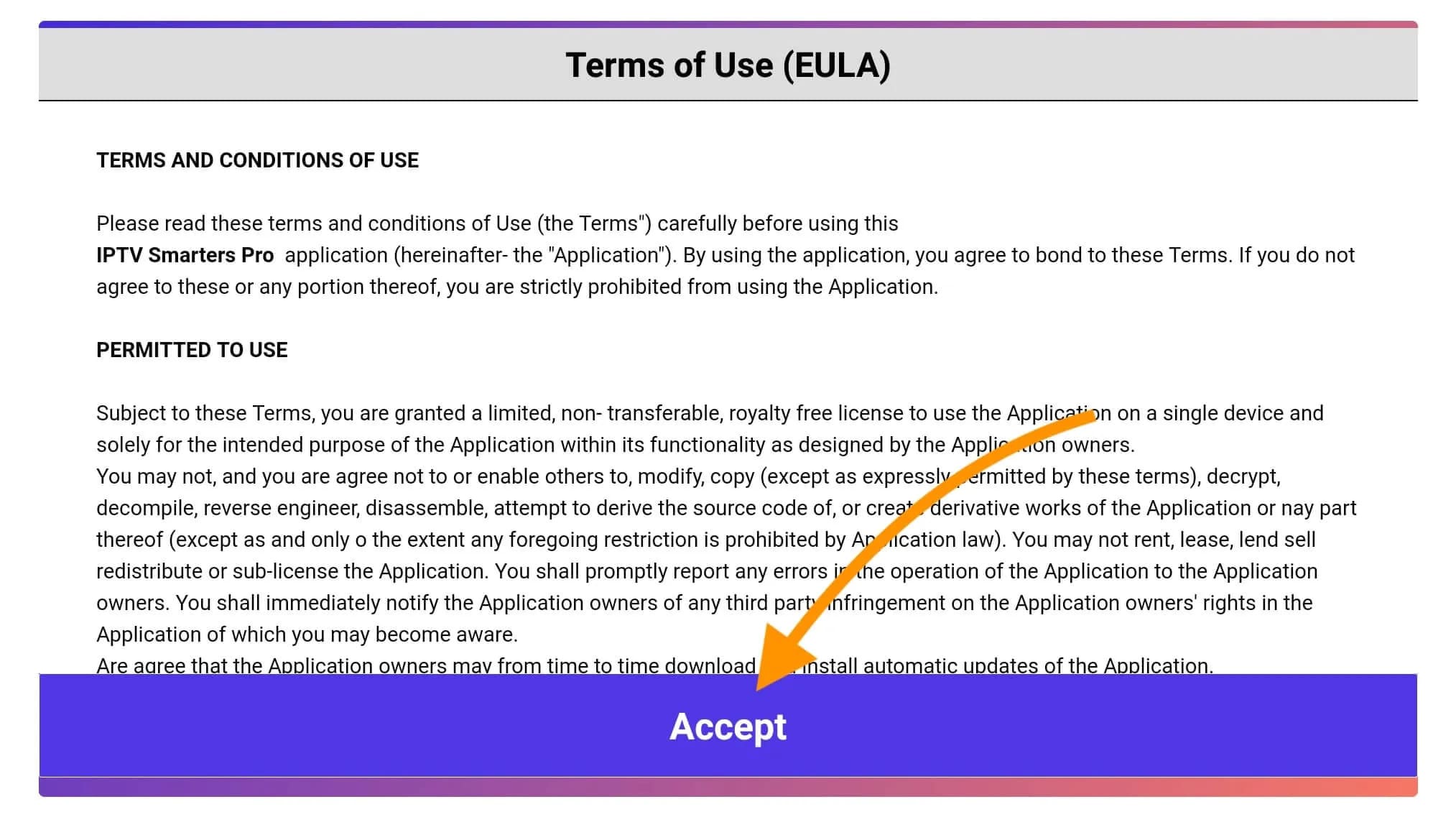
Once done, on the next screen, it will prompt you to Add a User, so click on the Add User button.
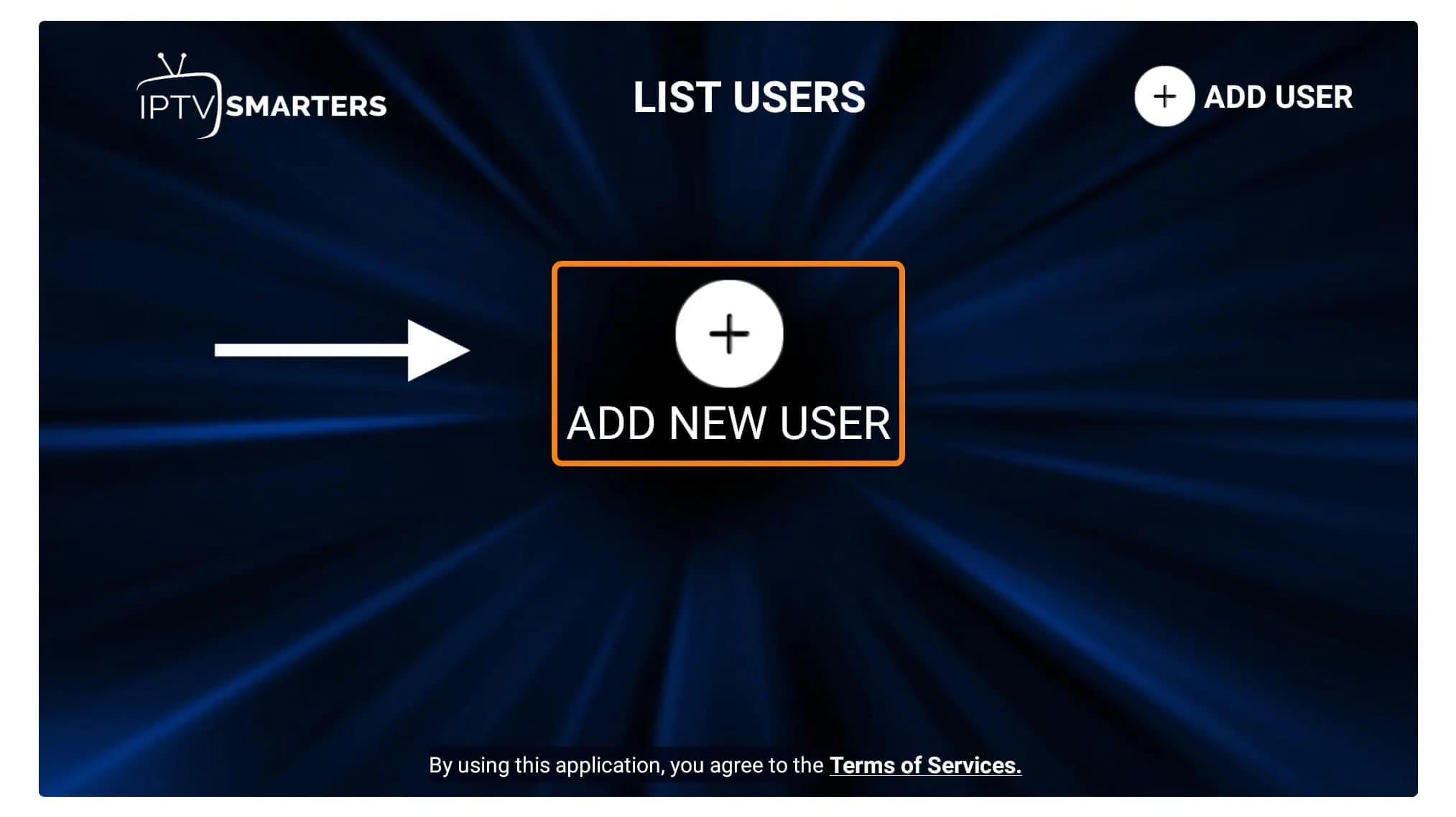
On the next screen, you'll notice several options to log in to Smarters Pro. Now you need to choose Login with Xtreme Codes API, which is the quick method.
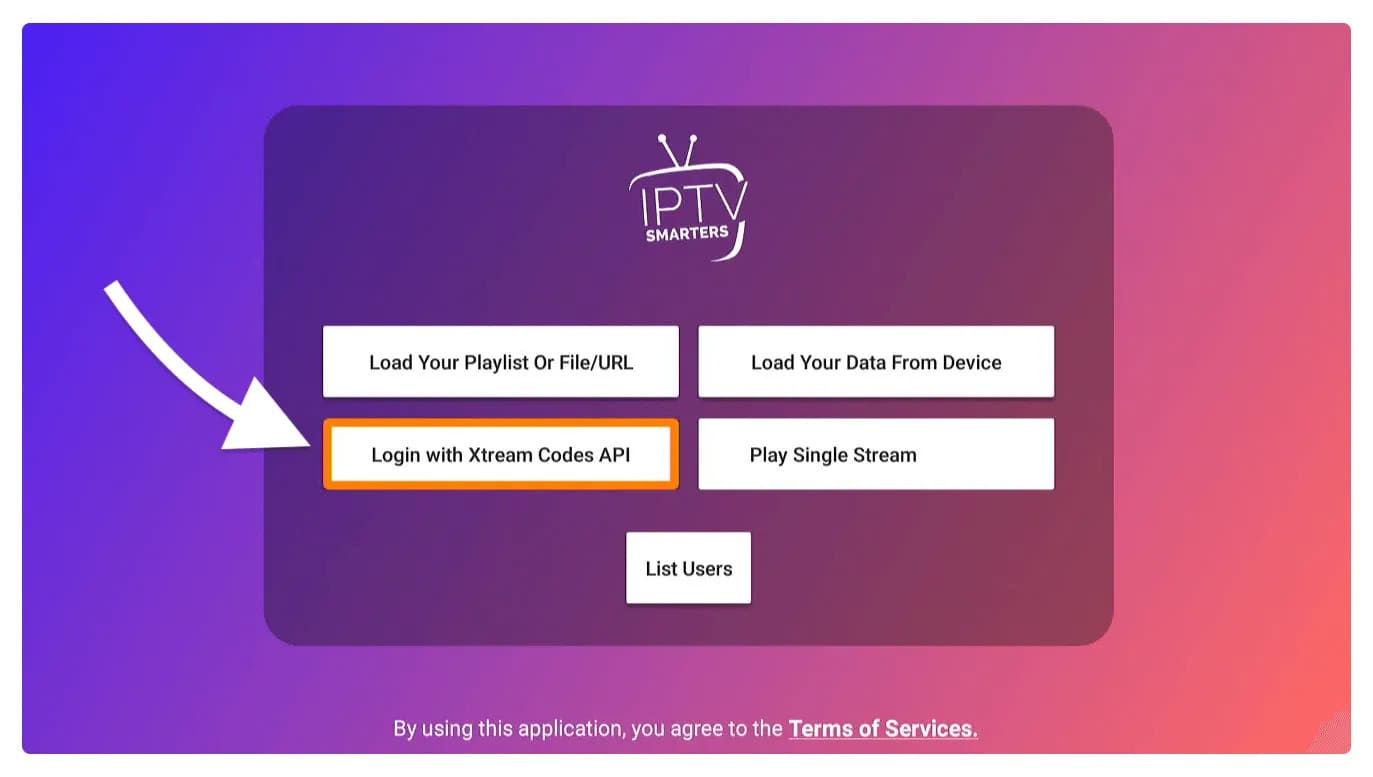
After that, you'll notice that several fields will appear there, so you need to fill them in as follows:
- Any Name: Enter your username.
- Username: Write the username provided by the seller.
- Password:It's also provided by the IPTV provider.
- URL: Simply copy the portal URL from the provider and paste it here.
After filling in each field, click on Add User, and it will create a new profile.
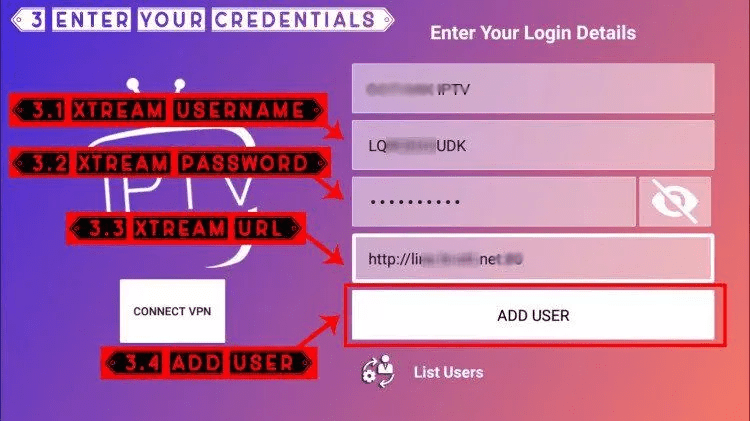
After that, you'll notice that the user is listed on your screen, so click on the User you created.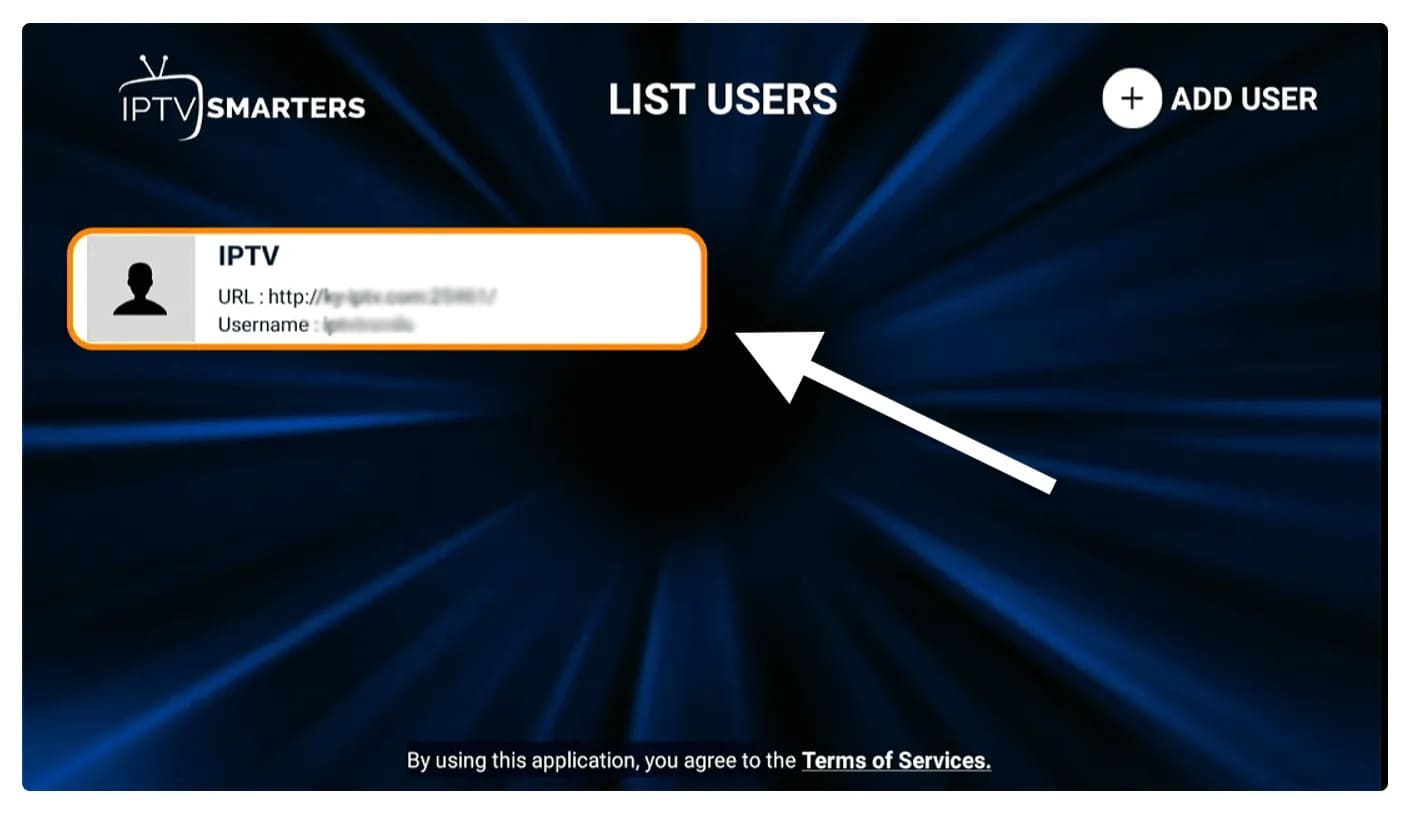
On the next screen, it shows the download of Live Channels, Movies, and TV Shows, so please wait a moment until it's completed.

After the download is complete, a simple interface will appear with options for Live TV, Series, Movies, and others. Now, simply select any of these options, and it will show the available content in that category.
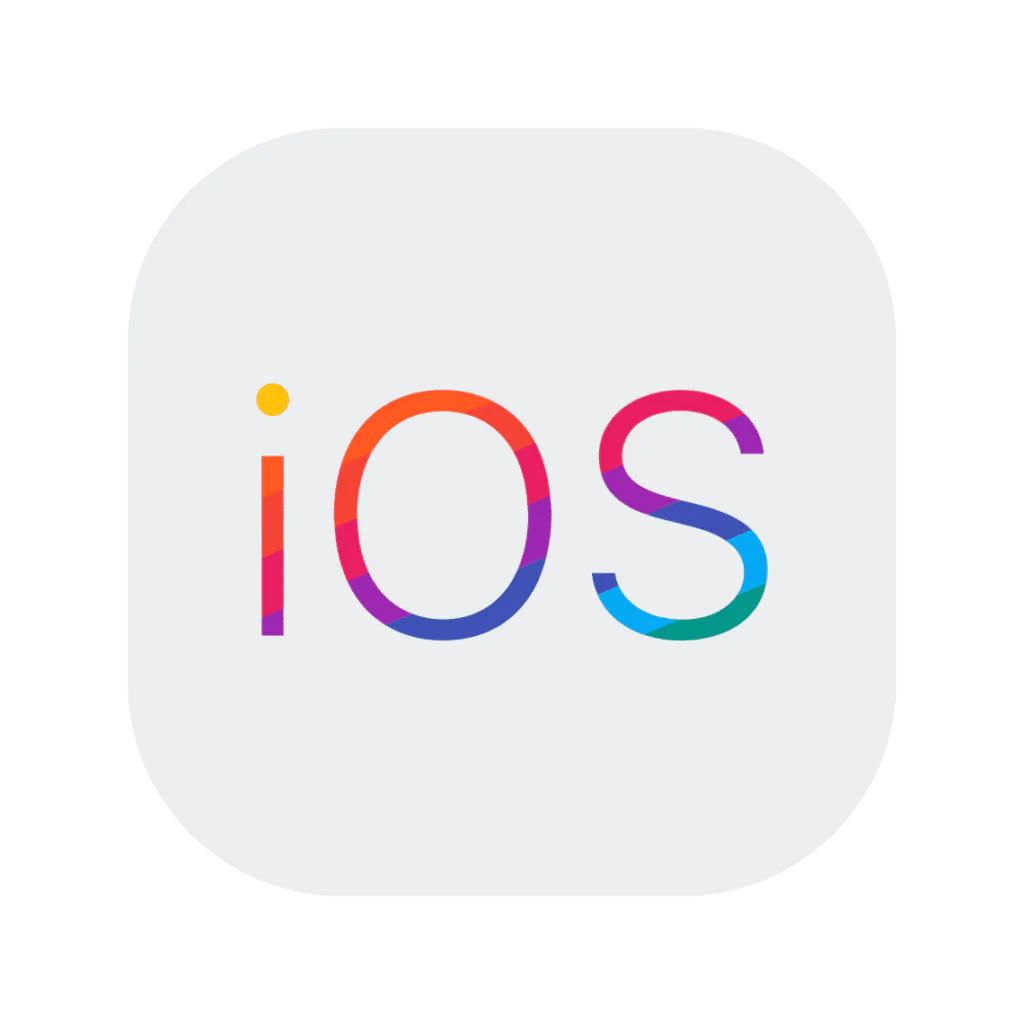
APPLE / IOS
Step 1: Start by downloading the Smarters Player Lite app from the Apple Store using this URL: https://apps.apple.com/in/app/smarters-player-lite/id1628995509
Alternatively, you can search for it in the App Store.
Install the app on your iOS device.
Step 2: Open the app once it's downloaded and enter your login details.

Step 3: Enter the login details we provided after purchasing a subscription with us.
Now click on ADD USER to proceed to the next section.
Step 4: Wait a few seconds.
Step 5: Now click on the "Live TV" icon as shown in the image by a red arrow.
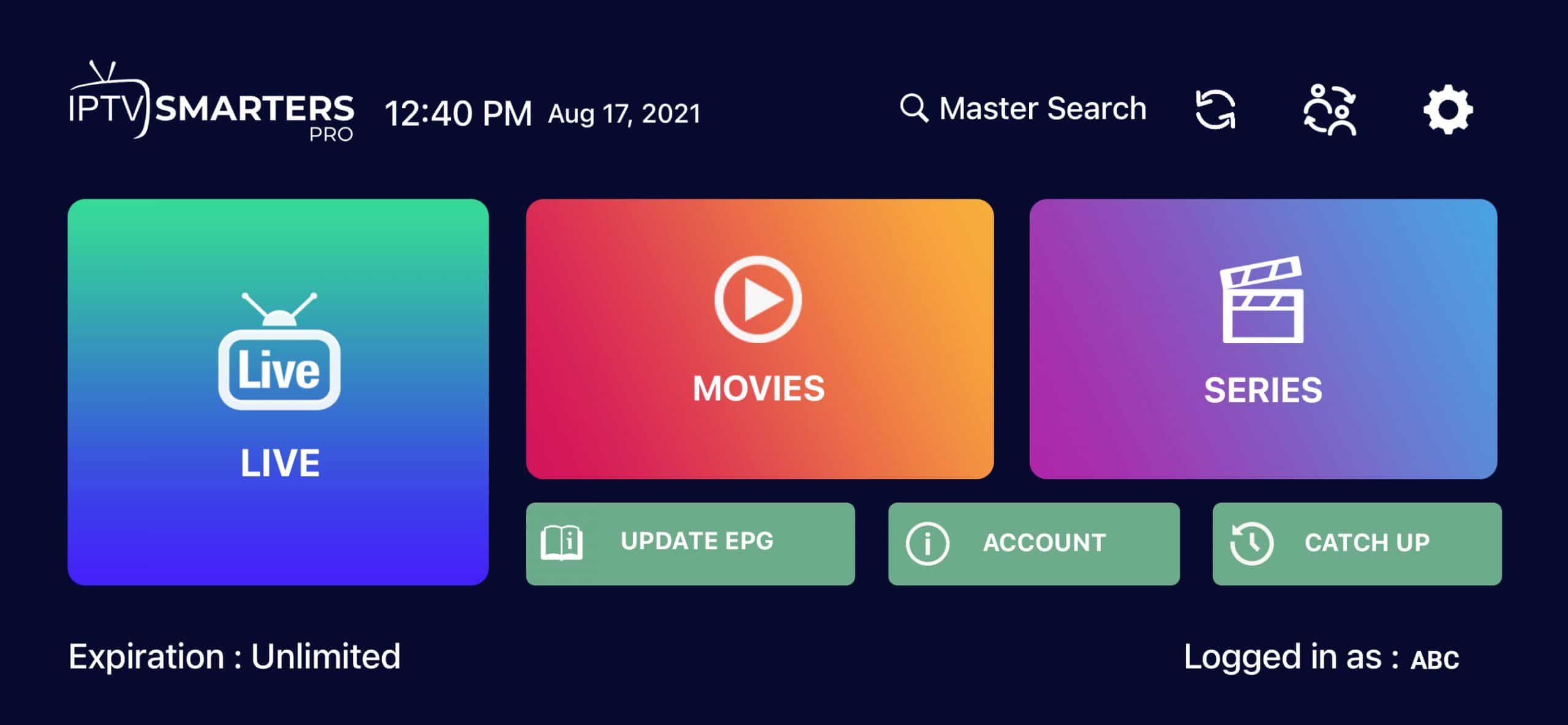
Step 6: Now you should select the channel group you want to watch and proceed to the next section.
Step 7: Now you should click on the channel name and then double-click on the small screen to make it full screen as the final step.
Step 8: To add EPG, there's no need to add any EPG URL, just click on "Install EPG".
Done.

MAG BOX
IPTV Setup Tutorial for MAG Devices
This tutorial will guide you through simple and effective steps to install your Mag (250/254/256...).
Step 1: When the box is being loaded, the main portal screen will appear. After that, click on "settings" and press the "SETUP/SET" button on the remote control.
Step 2: Next, press "System settings" and click on "Servers".
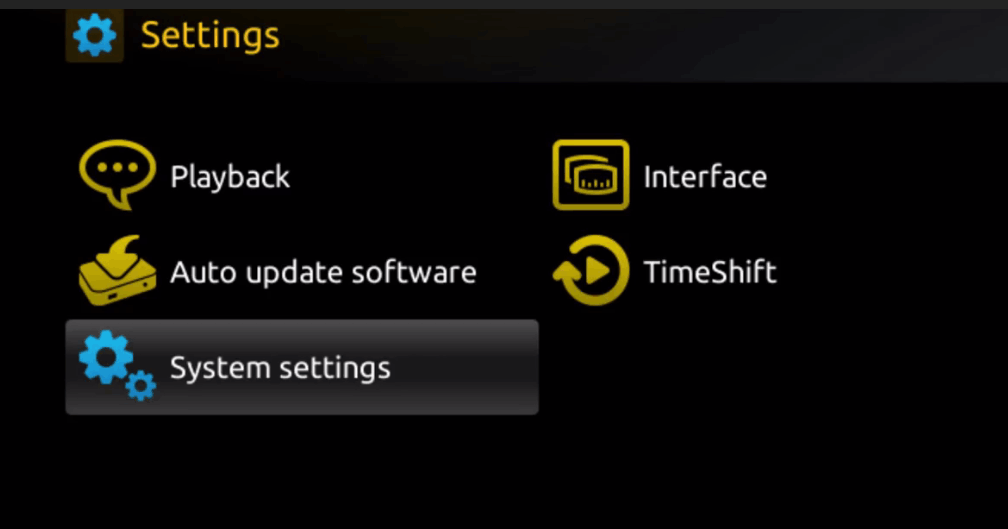
Step 3: Click on 'Servers'.
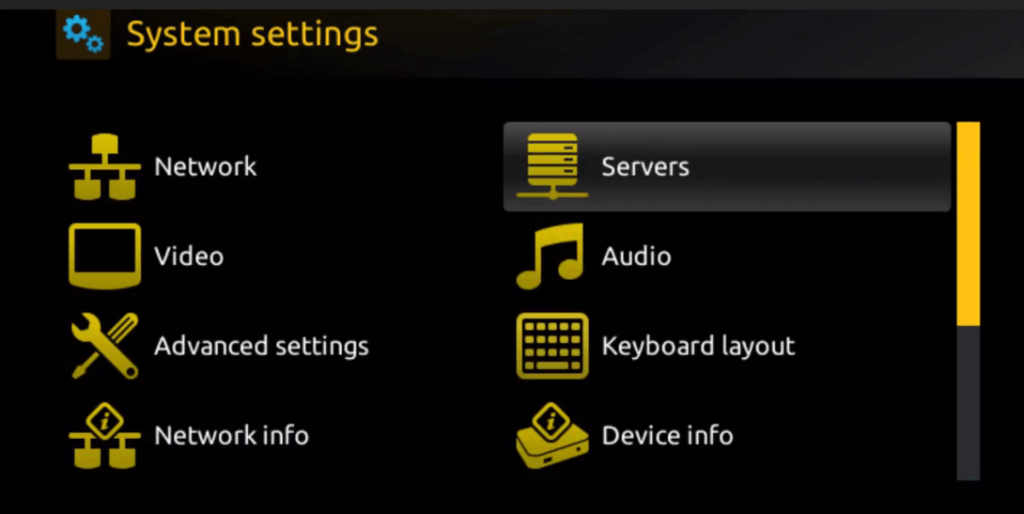
Step 4: Choose and press the option 'Portals'.
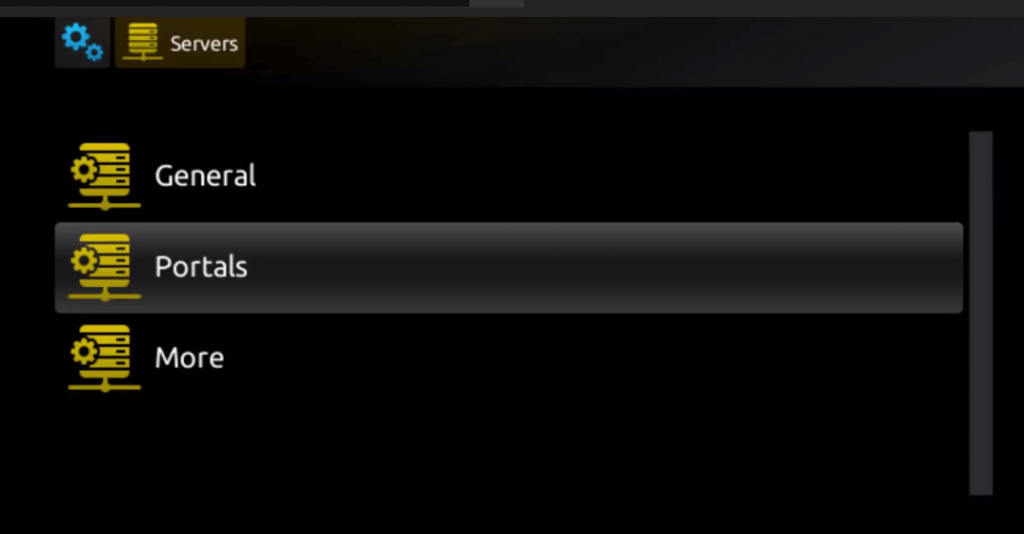
Step 5: In the 'Portal 1 name' line, enter a portal name, and in the 'Portal 1 URL' line, enter the portal URL.
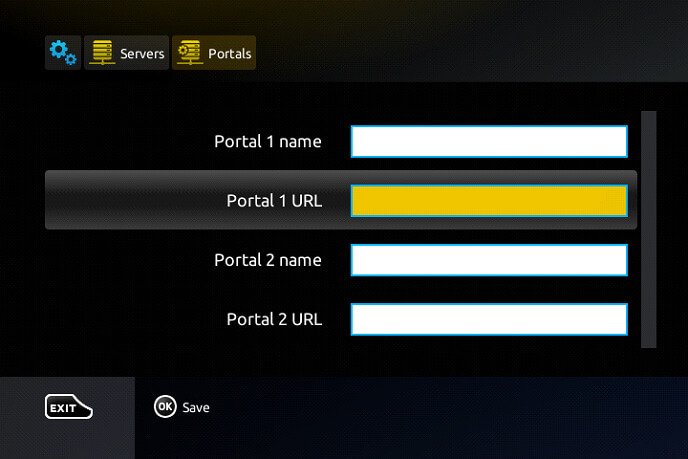
Therefore, for the activation of our IPTV subscription on your MAG box, you must send us, along with your order, the MAC address found on the label behind the box. Activation is done entirely remotely, shortly after activation, we will send you a URL link that you should put in your PORTAL, as in the photo below:
Step 6: Finally, when you are done, select and click on 'OK' to save the changes.
Step 7: Click on 'EXIT' on the remote control after the settings are saved.
Step 8: Consequently, you should restart the box. Choose the 'OK' option to apply the changes.

Dispositivos Microsoft
How to Install IPTV Smarters Pro on Windows?
- Go to the search engine and type “IPTV Smarters Pro“.
- then open the website https://www.iptvsmarters.com
- Select "Downloads" from the menu.
5. Download the new version of IPTV Smarters Pro.
6.
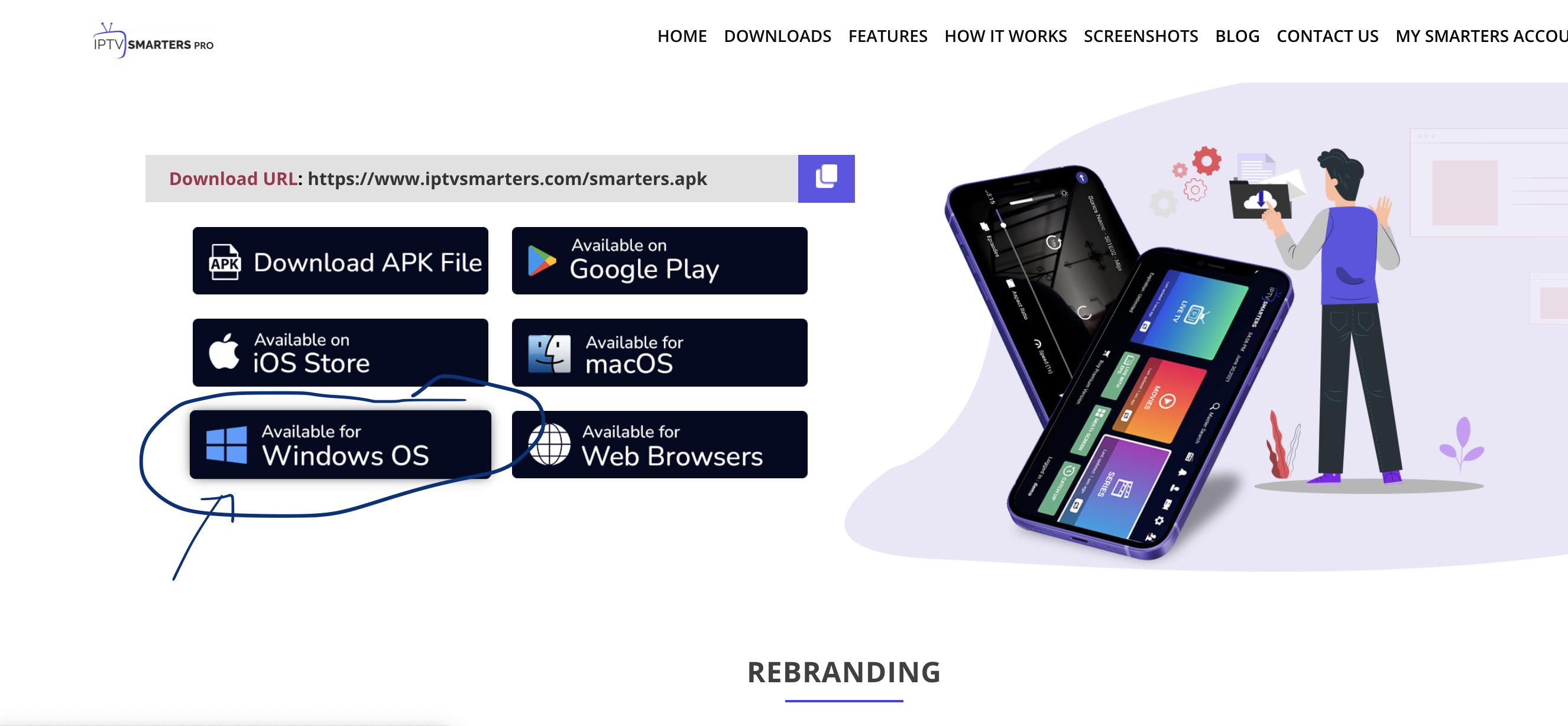
7. After downloading the file, click on the executable file.
8. Windows will ask for permission to open this file. Select "Yes".
9. The file will now start the installation process. This should take between one to two minutes.
10. After the installation is complete, start the IPTV Smarters program. Click on "Add New User" and select "Login with Xtream Codes API". Add your login details (username, password, and portal URL) for your IPTV service.
11. Now you are ready to start watching content on IPTV Smarters Pro!

ENIGMA 2
- This is an instruction for installation on Enigma 2/Linux; you need to install Putty to use it.
Go to Settings > Setup > System Network Device Setup > Adapter Settings > Settings - And get your IP address, which starts with 192.168....
- Go to your Windows PC and download the Putty software.
- Open Putty.
- Add your device's IP address.
- Click "Open".
- Your default login and password are "root".
- Copy your line (you'll receive it after ordering your subscription): wget -O /etc/enigma2/iptv.sh "your m3u link" && chmod 777 /etc/enigma2/iptv.sh && /etc/enigma2/iptv.sh
- RIGHT CLICK after entering your line and press ENTER.
- Type "reboot" and your device will restart.